Computer lagging after using Chrome for a long time? Try this!
So you used Chrome for a lot of time. And when you tried to close it, it almost froze, became not-responding program, and you felt a mini-heart attack. Fortunately, it closed down before you could react to it. But next, your computer has slowed down terribly. Terribly. A single right-click to refresh the screen can take up to five minutes. Now, this is even bad than the previous case. So what causes this computer to lag?
It's RAM who is to be blamed. Especially, if you have a low memory RAM, using the computer would become a nightmare after opening Chrome and using apps such as Google Earth, online Flash games, etc. The basic working of an operating system is through processes. Chrome creates numerous processes, each eating up megabytes of RAM space. A few Chrome processes also take, say, 200 MB space from the RAM. Providing that you have an average build-up, like most of us do, your basic instinct will be to kill the computer right there. But wait. We've got a good fix for this.
After using Chrome, you don't need it anymore for a short period of time which you can determine. I'm going to guide you step-by-step on what to do. And that too, with pictures!
STEP 1: Hit CTRL + ALT + DEL.
STEP 2: Open Task Manager.
(Yea, my username is Mim, my nick name)
STEP 3: Click on the process named "Chrome.exe" with the largest memory consumption. REPEAT: THE PROCESS WITH THE LARGEST MEMORY CONSUMPTION.
For example, here, we see that the process 7th from last (Chrome.exe) is taking up 111,960K, that is, precisely 109 MB. My current memory usage is 1.12 GB. I use a 2 GB RAM, old-school style.
It's RAM who is to be blamed. Especially, if you have a low memory RAM, using the computer would become a nightmare after opening Chrome and using apps such as Google Earth, online Flash games, etc. The basic working of an operating system is through processes. Chrome creates numerous processes, each eating up megabytes of RAM space. A few Chrome processes also take, say, 200 MB space from the RAM. Providing that you have an average build-up, like most of us do, your basic instinct will be to kill the computer right there. But wait. We've got a good fix for this.
After using Chrome, you don't need it anymore for a short period of time which you can determine. I'm going to guide you step-by-step on what to do. And that too, with pictures!
STEP 1: Hit CTRL + ALT + DEL.
STEP 2: Open Task Manager.
(Yea, my username is Mim, my nick name)
STEP 3: Click on the process named "Chrome.exe" with the largest memory consumption. REPEAT: THE PROCESS WITH THE LARGEST MEMORY CONSUMPTION.
For example, here, we see that the process 7th from last (Chrome.exe) is taking up 111,960K, that is, precisely 109 MB. My current memory usage is 1.12 GB. I use a 2 GB RAM, old-school style.
Memory consumption is 1.12 GB.
STEP 4: Once you've selected the process, hit "End Process" a few centimeters away from the process.
You've done it! Let's check the memory consumption drop after I closed Chrome.
Wow, it dropped to 735 MB! Now that's a steep drop, though! Dropped from 60% RAM usage to 38%.
STEP 5: It's Done. Next time you open it, Chrome will say it closed suddenly, ignore it, press home tab and continue using as you use it. So that's the trick, mate!
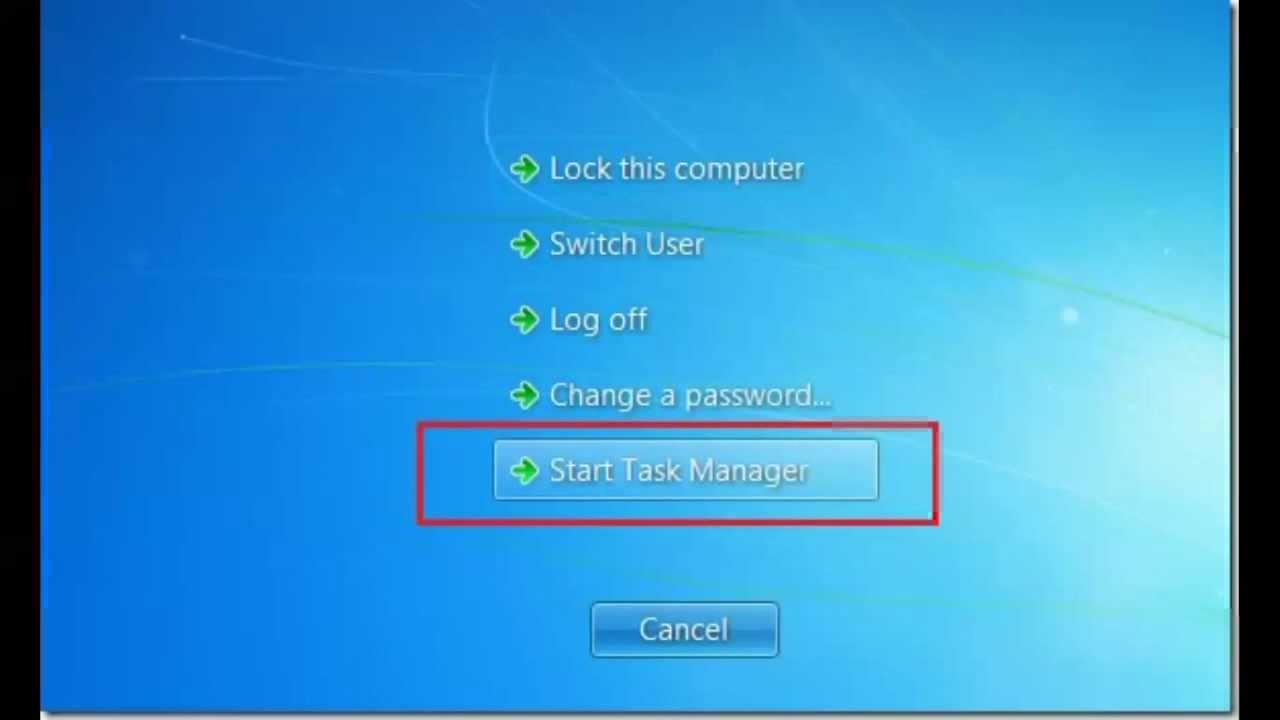





Comments
Post a Comment